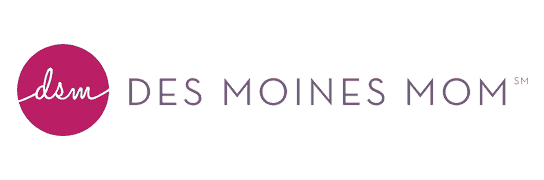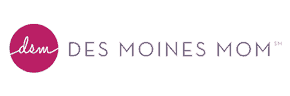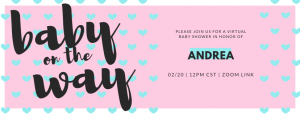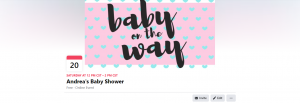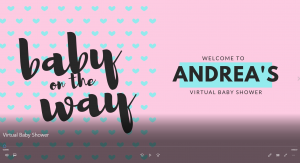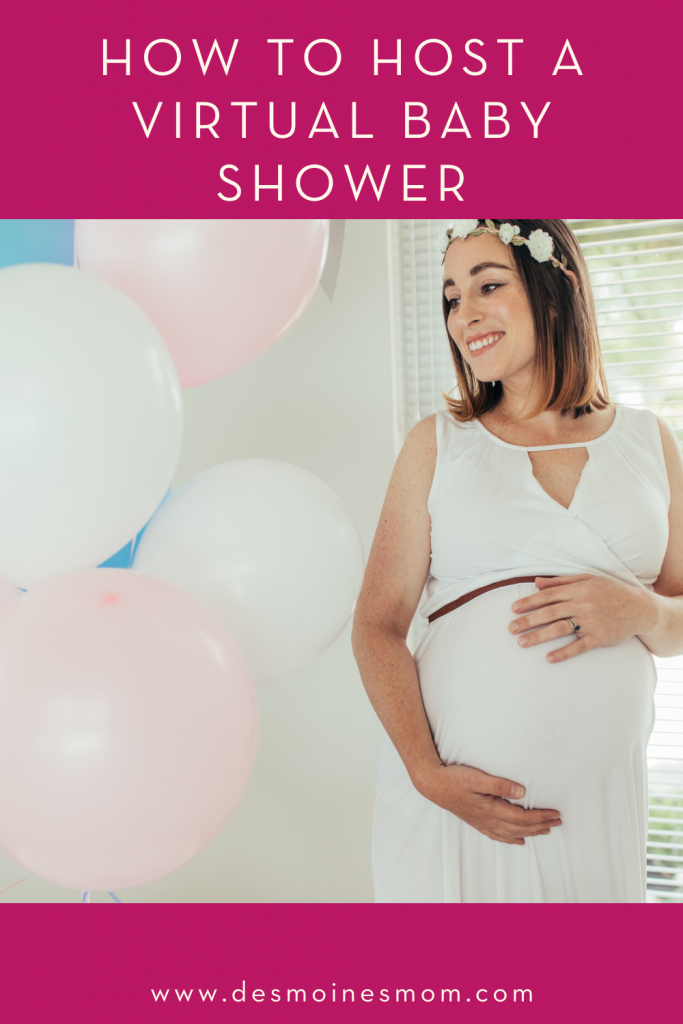What to expect when you’re expecting?
What to expect when you’re expecting?
A global pandemic probably wasn’t high on that list.
A lot of the things you’d envisioned for your pregnancy journey went right out the window, including large gatherings of your closest friends and family to celebrate this major milestone. While you may not be able to celebrate in-person, technology has made it easier than ever to come together while staying 6-feet (or even continents) apart.
While this is the ULTIMATE guide, you can always scale it down to fit your needs and comfort level. If the thought of creating a presentation has you running for the hills, don’t lace up your sneakers just yet!
Hosting games sans slideshow IS possible, invitations purchased from your local retailer relay just as much information, and a good old-fashioned e-mail (or *gasp* phone call) could easily eliminate the need for a Facebook event.
Regardless of your skill level, here’s what you need to know to throw the ULTIMATE Virtual Baby Shower.
Forward this guide to your best friend, slip on your sweatpants, cuddle up with your pregnancy pillow, and enjoy this safe alternative to an in-person soiree.
Let’s start planning!
Tips for Hosting a Virtual Baby Shower
Setting up the Zoom meeting
- Create a FREE Zoom account
- Note that there is a time restriction (40 minutes) with free accounts. You could simply have guests re-join after time expires or if you upgrade, you are able to host for longer
- Log in to your Zoom account
- Click “Schedule”
- Fill out the information on this page including:
- Topic: Name of Event (ex. Andrea’s Baby Shower)
- Start Date & Time
- Set duration
- Meeting ID: Generate Automatically
- Create Passcode
- Video: Host: ON Participants: ON
- Save
- You will find the scheduled event in “Meetings”
Creating the invitation
- Create a FREE Canva account
- Search “baby shower invitation” in the search bar
- Select a template you like or create your own
- Fill in with personalized information
- Click “download” and save your invitation as a PNG
- If you’re mailing a physical copy, send them for printing using your preferred photo service
- If you’re emailing, make sure to include the Zoom link for the event (you can find this in your Zoom account under “Meetings”)
Setting up the event
- Log in to Facebook
- Select Create Event → Online Event
- Enter the following:
- Event Name
- Start Date & Time
- End Date & Time
- Update the privacy settings to “Private”
- Choose if you want to allow guests to invite their friends (I typically leave this on)
- Click “Next”
- Location: External Link → Add Zoom Event Link
- Description: Enter a brief description
- Upload Cover Photo: personalize this however you’d like or simply upload the invite PNG you downloaded previously
Guest list
- Create your guest list
- Things to consider:
- Do all guests have Facebook?
- Do all guests have email?
- Will you need to mail physical invitations?
- Once you’ve established guests and how to relay the invitation information, start inviting
Registry
- Find out where your mom-to-be is registered
- Copy the link to the registry and post in your Facebook event
- Add the registry information to the invitations if you are mailing or emailing
- Mail: include where they’re registered (ex. Target & Amazon)
- Email: include links to their registry
Game options
- Decide what games you’d like to play
- Examples:
- Trivia: Nursery Rhyme, Baby Facts, Pregnancy Facts, Etc.
- Children’s Book Emoji Game: Decode popular Children’s Book titles through emojis. Etsy has a ton of templates available as digital downloads or you could create your own
- Parent Interview: Put the spotlight directly on the mom-to-be with questions customized specifically for them
- Price is Right: Guess the price of baby-related items. Consider pulling items directly from their registry for this game
- Name That Tune: Create a playlist of songs with “Baby” in the title or lyrics and have guests Name That Tune!
- Once you’ve decided on games, put them together in a Canva presentation
Creating the presentation
- This is what you’ll share on your screen and will keep the party flowing
- Log in to Canva and search “presentation”
- Select your desired template or create your own
- Click here for an example presentation
Hosting the event
Presentation:
- Log in to your Canva account
- Click on your Baby Shower presentation
- In the upper right-hand corner click “Present” → “Standard”
- Leave this up on your screen
Zoom Event:
- Log in to your Zoom account
- Click “Meetings”
- Find your scheduled event
- Click “Start”
- Note: Guests do NOT need a Zoom account to join the event
- Select “Share Screen”
- Locate the screen that has your presentation on it and select
- All guests can now see your presentation
- At the top of your screen select “More” → “Chat” to pop out the chat window so you can see what guests are saying
- Start your Virtual Baby Shower
- Note: Don’t skip ahead on your slides because you may accidentally reveal the answers
- See special instructions below for Name That Tune
Name That Tune: Stop screen sharing when you get to this slide!
-
- Create a Baby Shower Spotify playlist (or you can use the one provided below)
- Select Share Screen→ Select Advanced→ Computer Audio (this allows you to share your computer audio so it’s clear to the attendees without sharing your screen)
- Open your Baby Shower Spotify playlist
- Start playing the song
- The first person to enter the correct song in the chat gets a point
- Continue through the playlist and keep score until you reach the end
- Once you’ve finished with your Spotify playlist, you can reshare your screen with the presentation
Prizes:
- Consider awarding prizes that can be distributed via email, like e-giftcards
- Amazon also has several affordable gifts that can be shipped directly to the winners
- Shipping times not an issue? Shop local
Now you’re an expert on hosting virtual events. Some might even call you the Vanna White of Zoom calls, so consider applying your newfound knowledge and hosting talents to other events. Throw a bridal shower, plan a family game night, gather some friends for trivia, host a happy hour, etc.
Get creative and have fun being social while remaining distanced!